Installation
To install the Visual KPI Designer, the first thing to do is to ensure your system meets the requirements. In addition, it is essential to consider the following conditions before proceeding with the installation:
- Confirm that Microsoft Excel is installed on your computer, preferably a recent version, for optimal compatibility.
- Verify that you possess local administrator rights on the machine. If uncertain, consult with your IT administrator.
- Close Microsoft Excel to facilitate the installation process.
System Requirements
The system requirements for installing the Visual KPI designer are described in the table below.
| Bare Minimum | Production Minimum | |
|---|---|---|
| Operating System (English 32 or 64 bit) | Windows XP SP2 or Newer, Windows Server 2008 R2 or Newer. | Windows 7 or Newer, Windows Server 2012 or Newer. |
| Memory | 2 GB RAM | 4 GB RAM |
| Hard Disk | 4 GB Available | 10 GB Available |
| Microsoft Office | Microsoft Excel 2007 or newer. | Microsoft Excel 2013 or newer preferred. |
Software Prerequisites
The Software requirements to install the Visual KPI designer are described in the table below.
| Category | Requirements |
|---|---|
| OS Version | Microsoft Windows XP or Newer; Windows Server 2003 or Newer |
| User Rights | Local Admin |
| .NET Framework | 4.7.2 or newer (added during Visual KPI Designer installation) |
| Microsoft Excel | Microsoft Excel 2007 or Newer (32/64 bit ok on client OS; 64 bit if installing the Designer on a Windows Server OS) |
| Office Integration | Note: These are already installed by Windows or will be during the Visual KPI Designer installation:
|
Installation steps
Installing Visual KPI Designer, from start to finish, takes only three steps, and you can do it in about 5 minutes.
The installation should work just fine with Excel open, but we recommend closing it first to reduce possible errors.
To install the Visual KPI Designer, follow the steps below:
- Access the download page to get the latest Visual KPI Designer version. If you have a Transpara account, log in. Otherwise, create an account to access the download page.
If you're running an older version of Visual KPI Server, you need to find the corresponding Visual KPI Designer version. Access the Release Archive to see a complete list of all available Visual KPI Designer versions.
- Click the Visual KPI Designer (.exe) button to download the installer.
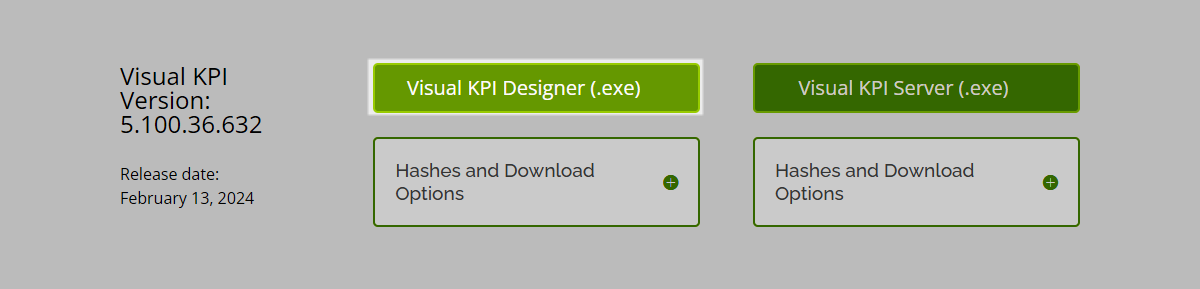
- When the download is complete, run the Visual-KPI-Designer-Setup.exe installer. The file name may vary depending on the current software version.
- Agree to the terms and conditions, and click Install.
- When the installation is complete, click Finish.
Excel will open automatically after the installation process is completed. Visual KPI Designer should now appear on the right side.
If you're updating the Visual KPI Designer to a newer version, the steps are the same as the installation. As the new installation replaces the older version automatically, you don't need to uninstall it before updating.
The Visual KPI Designer should match your version of the Visual KPI Server. Therefore, you should update the Designer version when you update the Server software.
What's next?
After installing Visual KPI Designer, you need to connect it to your site. Access the Connecting Visual KPI Designer to follow all necessary steps.
You can also check the Visual KPI Designer UI tour to learn more about the options available or see how to starting configuring your Visual KPI site.